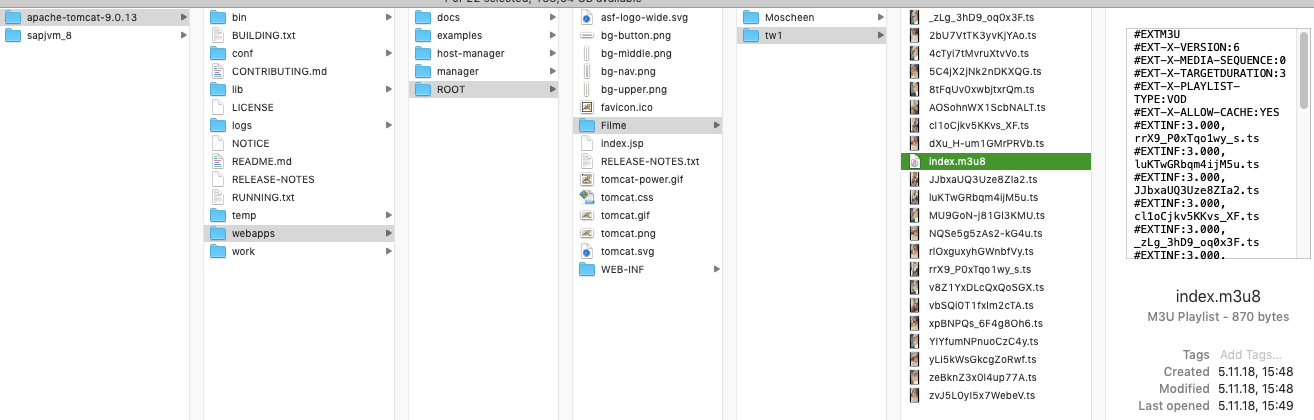
Filmbeschaffer is an application, running on macOS 12 and higher, for downloading MP4 video files from the arte (German language) web site and for downloading M3U8 video streams.
Downloading a stream means to download the data that an HTTP server needs such that one can watch the video in an HTTP browser using this HTTP server. You just put the downloaded data into some folder that the HTTP server uses for the content that it serves, and then open the URL of the M3U master file.
If you use Apache Tomcat as the HTTP server, for example, then you could place the content like the folder "tw1" in
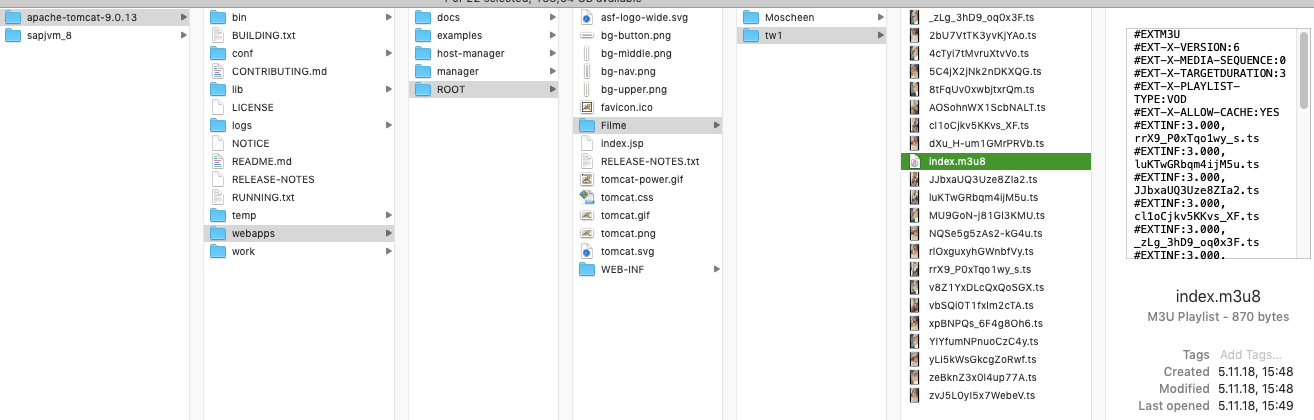
and watch the video under the URL http://host:8080/Filme/tw1/index.m3u8, where host is the host name or IP address
of your HTTP server.
A much simpler way to watch a downloaded M3U8 stream is to use the HTTP server functionality of Pix. Alternatively you can convert the stream data to a single video file using ffmpeg — provided that the stream has no separate subtitles file, which is not supported by ffmpeg.
MediathekView is a great application — when it works — with similar (and much more) functionality, but it sometimes does not recognize videos on arte, although they are available on the web site.
The number of parallel downloads of video files, including the segments a video stream consists of, is limited to 5, because 5 downloads usually suffice to exhaust the available network bandwidth, and some WWW sites deny too many concurrent downloads to the same IP address. Thus, if you start a download and find that its state is🧍♀️, i.e. "waiting", then it is indeed waiting for one of the 5 download slots to become free.
The only known way of obtaining Filmbeschaffer is to download the disk image.
By default, Filmbeschaffer tries to check on application start whether a newer version is available at https://www.jakob-spies.de/fb.
If so, it will ask you if you want an automatic update. If so, Filmbeschaffer starts a helper application, SoftwareUpdater,
which downloads https://www.jakob-spies.de/pix/Filmbeschaffer.zip (note that this is a TLS connection where the web server's
identity is verified), decompresses it, verifies the code signature, quits the running old Filmbeschaffer, and replaces it with the
downloaded one.
The automatic version check can be switched off in the Preferences dialog.
Features and properties not explained in this documentation are considered to be obvious or irrelevant.
The command New… in the menu Download opens a dialog box in which you have to enter
the download target and the
URL of the WWW page where the video is shown, respectively the URL of the M3U8 master file (something like
https://arteptweb-vh.akamaihd.net/i/am/ptweb/067000/067000/067091-006-A_0_VA-STA_AMM-PTWEB_XQ.170329090118879.smil/master.m3u8) and folder
to which to download the stream. Hitting the "Start" button starts the download.
… is shown in the "Downloads" window. The "speed" displayed here is the average download speed during the last t seconds, where the value of t can be adjusted in Filmbeschaffer's preferences dialog (default value: 12). Values smaller than 1 get corrected to 12.
The "remaining time" is estimated using this speed value.
… is done using the command Cancel in the menu Download, which will cancel the downloads corresponding to the rows selected in the "Downloads" table. You can also use the context menu on a row. A cancelled download can be resumed.
… is done using the command Resume/Retry in the menu Download, which will resume the downloads corresponding to the rows selected in the "Downloads" table. You can also use the context menu on a row. Cancelled and failed downloads can be resumed resp. retried.
Resumption of stream downloads is not implemented yet. I am waiting for the first customer to ask for this feature.
… from the "Downloads" table, which of course does not delete the downloaded file, is done analogously. This action is enabled only for downloads that are not running.
… from the "Downloads" table is done analogously. In addition you can hit the return key or just double-klick the download you want to open. M3U8 streams get opened with Pix.
The implementation is strongly dependent on the internal structure of the arte web site. As soon as the web site implementation (topography of resources, HTML and JavaScript code) gets changed, Filmbeschaffer will not work anymore. "Fortunately" this structure is pretty complex, so they won't be able to change it frequently.
Eliminated a bug in stream download.
Adaptation to the new policy of arte to store media on Akamai.
The user interface is English-only.